Update of system components from the application
You can download system components to a single HMI device or to a bulk of HMI devices of the same type using the Ethernet communication interface.
Path: Run> Manage Target> Board
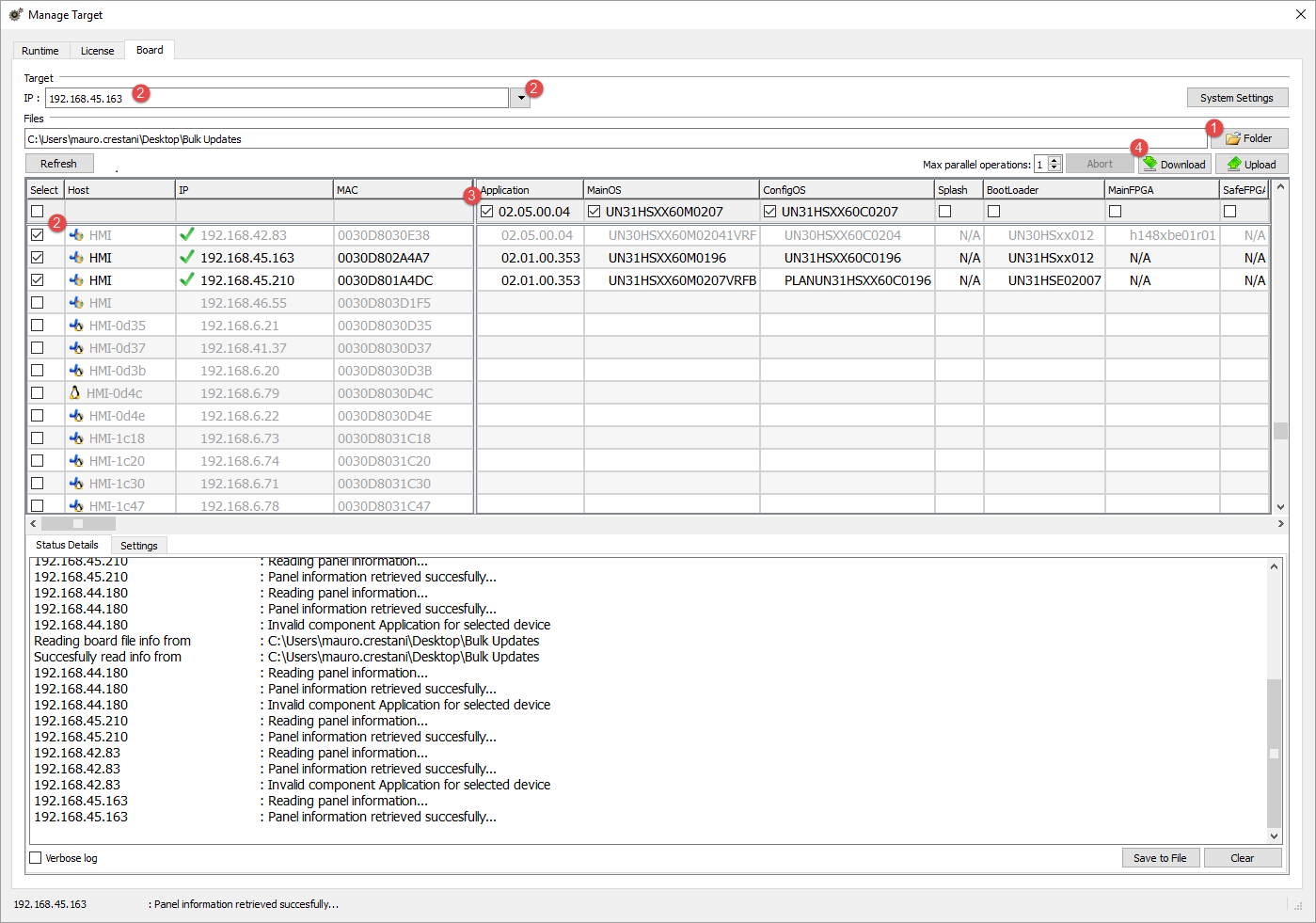
- Select the folder that contains the files to download to the HMI device or where to upload files from the HMI device
- Select one or more HMI device.
- Select the components that you will download (or upload) to/from the devices
- Start the Download to HMI or the Upload from the HMI operation
Note:
- The tool is designed to update multiple HMI devices of the same type. Please avoid putting files for different device type into the same folder
- If the desired target IP is not listed, type it directly into the box. The discovery service is a broadcast service. When a remote connection is done via VPN or from external networks, it will not work and you will have to enter the address manually.
- Download of the selected components will be performed only to the compatible devices
- Based on your network and hardware capabilities you can increase the number of devices to update in parallel
- You need to restart the HMI device to finalize the update.
Settings
From the Settings tab you can specify the Port and the Password parameters to use to communicate with the HMI devices. Leave Password empty if no password is set on the HMI device side.
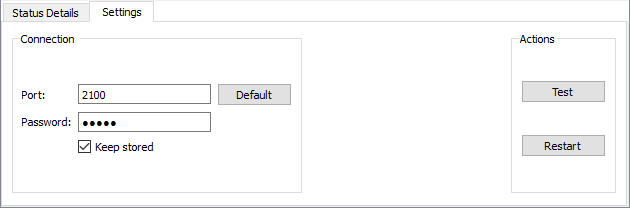
WARNING: Bulk mode is working only with the HMI devices that have the same connection parameters
Uploading a splash screen picture
You can replace the default splash screen image shown by the devices during the power up phase.
The image used as splash screen must comply with the following requirements:
| Filename | splash.bmp |
| Format | Bitmap, RGB 565 format |
| Size | < 500 KB |
| Bitmap width | Even number (for example 430x239) |
To upload the splash screen image:
- Rename the new image splash.bmp and copy it in the source folder.
- Select HMI devices
- Click Download.
To ensure the best visual results, splash screen images must have a black background.